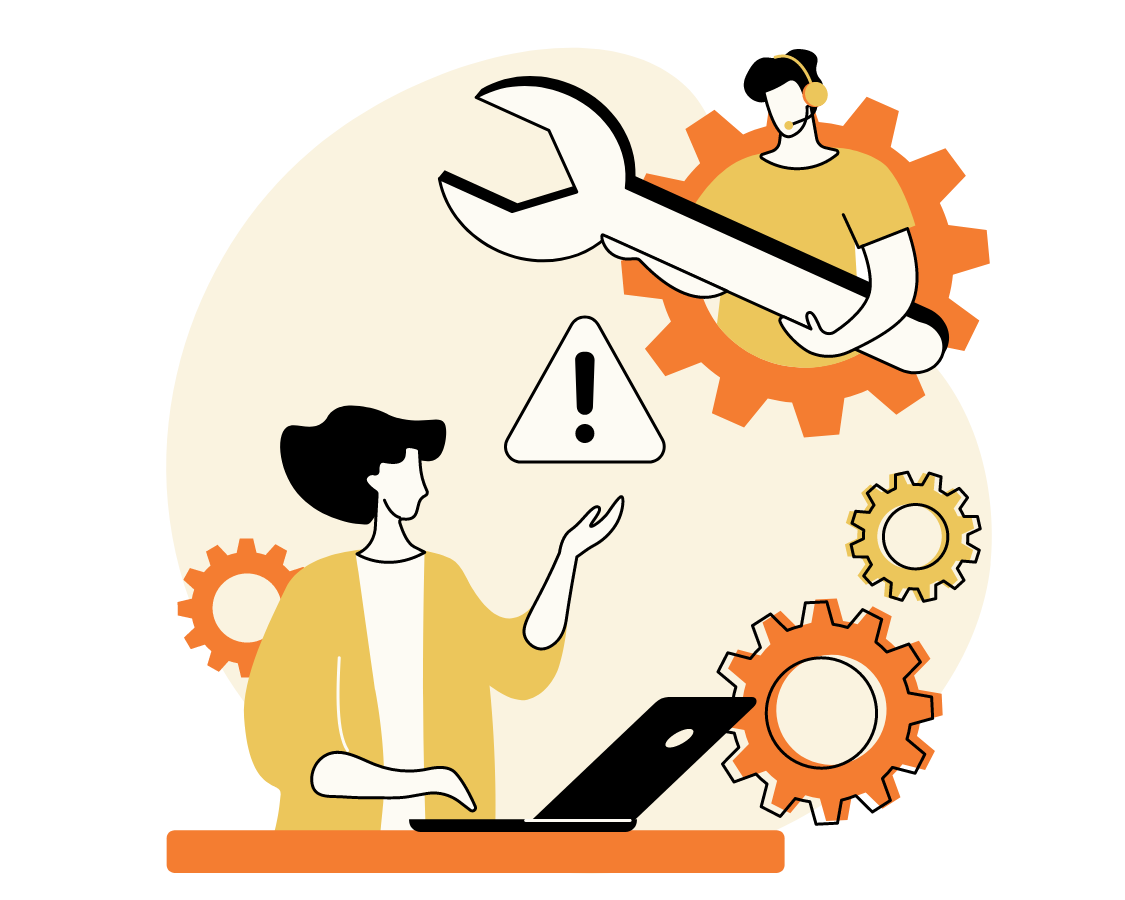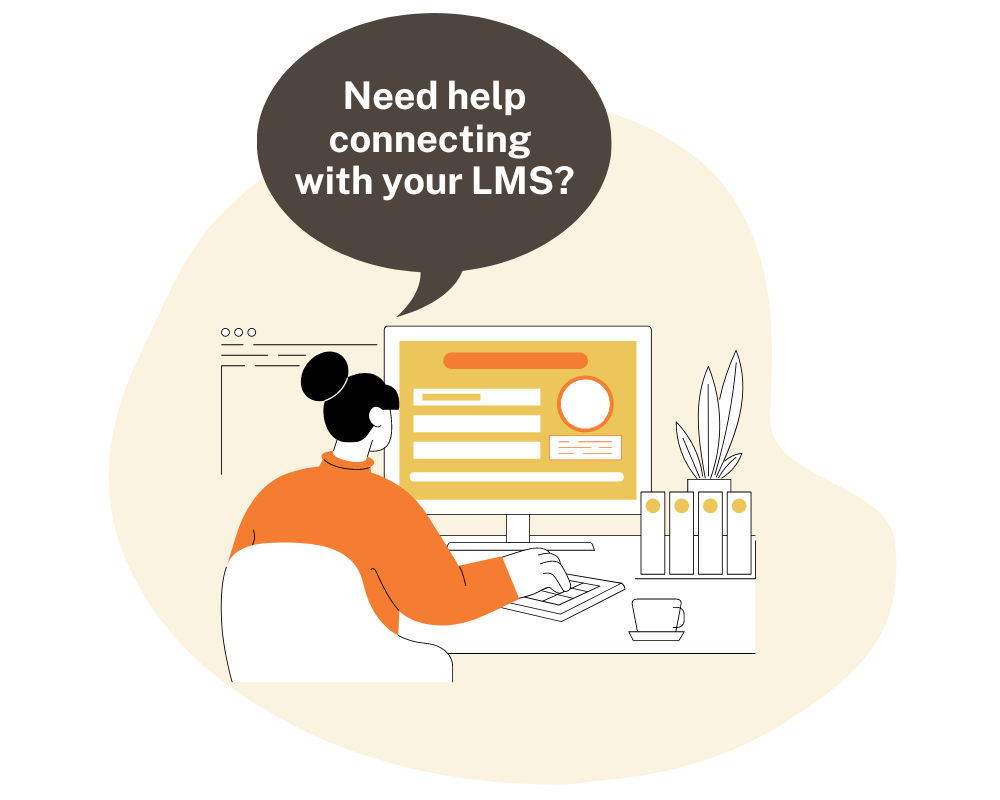Technical Support
- Windows
- OSX
- Chrome OS
- iOS
- Android
- Google Chrome 70+ Recommended
- Mozilla Firefox 60+ Recommended
- Microsoft Edge
- Safari 5+
- We suggest keeping your browsers updated.
- PC
- Mac
- Chromebook
- iPad and iPhone
- Amazon Kindle Fire
- Samsung Galaxy
- Kuno Tablet
- Smart refrigerator with a web browser (Why is this a thing?)
- If you have a device you want us to test Voces on, email us at [email protected].
One of the newest features is the ability for students to record their own audio. For this, please make sure that you have a microphone and that your web browser is allowed to access it. If you have any questions or issues, please email [email protected] for assistance.